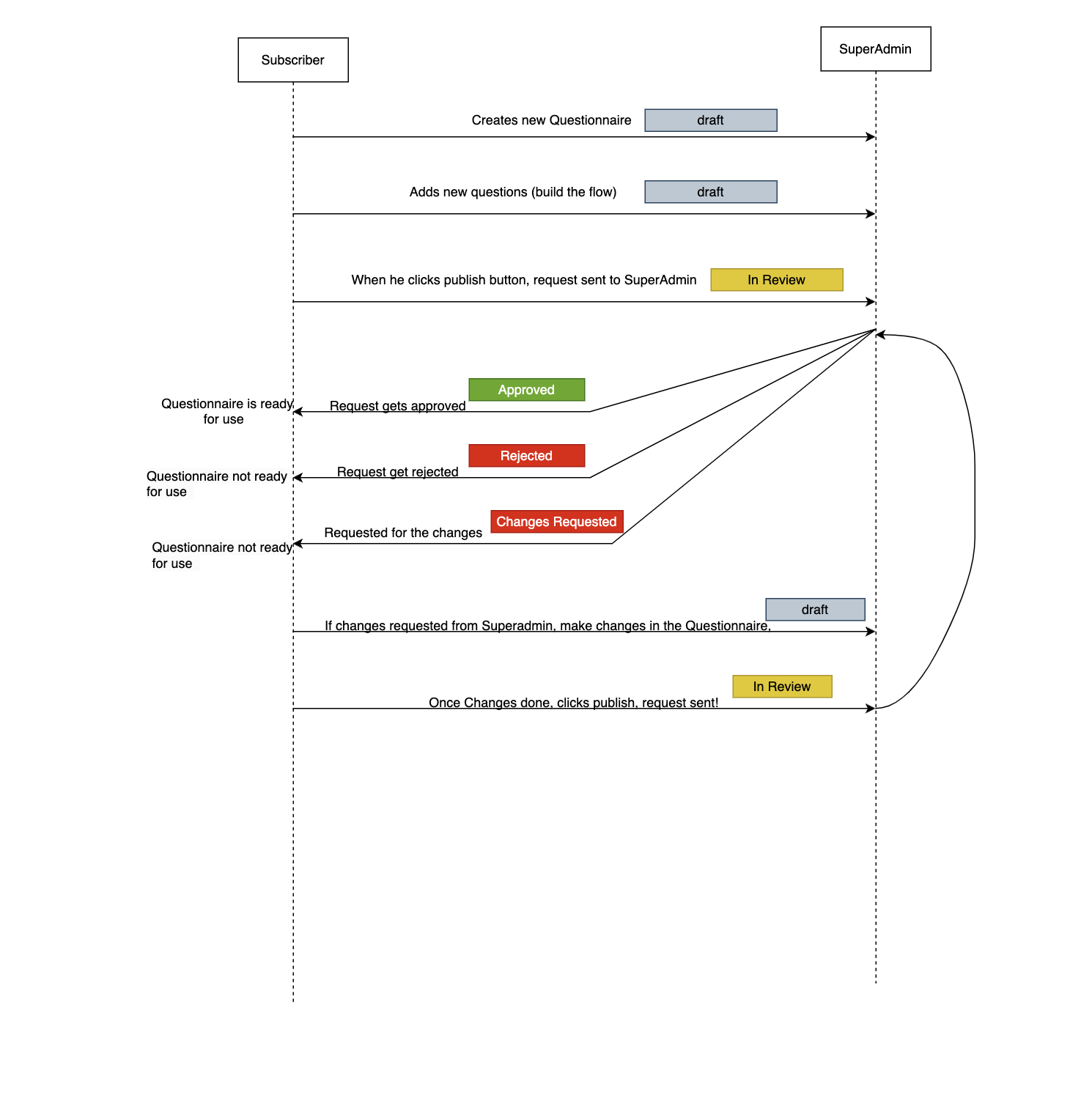Statuses and How They Work
We provide some various statuses that allow you to easily understand where your patients are at in their treatment journey.
These statuses are important to understand both for you, as the business owner, and for your patients.
The statuses are:
- Patient status
- Provider status
- Sub status 1
- Order status
- Account status
- Payment status
- Fulfillment status
- Questionnaire status
Patient Status
This is the status which will show the phase of the patient's journey.
The Statuses are:
- Abandoned - This is a status when the patient starts the Questionnaire process but has not completed it. They have not completed the questionnaire and have not paid for their treatment.
- On Hold - This is a status when the patient has completed the Questionnaire process and the data has been send to the doctor.
- Pending - This is the status when the patient sends message to the doctor.
- Approved - This is the status when the doctor prescribed the treatment to the patient.
- Sent to Pharmacy - This is the status when the order has been sent to the pharmacy, and pharmacy responds with the order success.
- Shipped: Estimated Arrival [Date] - This is the status when the pharmacy has shipped the order to the patient and provided the tracking number.
- Delivered: [Date] - This is the status when the patient has received the order and the order is completed.
- Pending Refill: [Next Refill Date] - This is the status one day after the order has been delivered. This shows that the next refill is due on the date provided.
- Canceled - This is the status when the patient cancels the order.
- Paused - This is the status when the patient pauses the plan with no expected restart date but did not cancel plan.
- On Demand - This is the status when the Patient cancelled their subscription and moved to On Demand ordering - No automatic refills or stripe subscription.
- Prescription Expired - This is the status when the prescription has expired and the patient needs to get a new prescription from the doctor.
- Out of Refills - This is the status when the patient has used all of their refills on current prescription and needs to get a new prescription from the doctor.
- Error - This is the status when any of the above statuses are not met then it is in an error state.
Provider Status
This shows the prescribing and the visit journey of the patient with the doctor. This is basically depicted by the name of Visit Status on the portal.
The statuses are if you are using the Bask doctor Group(Beluga):
- On Hold - This is the status when the patient has completed the Questionnaire process and the data has been send to the Beluga doctor and Beluga responded successfully
- Pending - This is the status when the patient sends first message to the doctor and received by Beluga successfully.
- Approved - This is the status when the doctor wrote the prescription to the patient but has not sent it yet.
- Approved & Sent - This is the status when the doctor wrote the prescription to the patient and sent it to the pharmacy.
- Canceled - This is the status when the Beluga doctor didn't write the prescription or it automatically gets to this status if the visit status does not move to "Consult Concluded" within 14 days.
- Referred - This is the status when the Beluga doctor referred the patient to another doctor and doctor marks referred.
- Error - This is the status when there is any error communicating with the Beluga.
The statuses are if you are using Your Own Doctor Group:
- On Hold - This is the status when the patient has completed the Questionnaire process and the data has been send to the doctor.
- Pending - This is the status when the patient sends first message to the doctor.
- Approved - This is the status when the doctor wrote the prescription to the patient but has not sent it yet.
- Approved & Sent - This is the status when the doctor wrote the prescription to the patient and sent it to the pharmacy.
- Canceled - This is the status when the doctor didn't write the prescription or it automatically gets to this status if the visit status does not move to "Consult Concluded" within 14 days.
- Referred - This is the status when the doctor referred the patient to another doctor and doctor marks referred.
- Error - This is the status when there is any error communicating with the Doctor.
Sub Status 1
This are the stated by Prescription status and Messaging status on the portal. It shows the Prescription stage ang the messaging journey of patient with doctor.
The statuses for Prescription status are:
- Prescription Writen - This is the status when the doctor wrote the prescription to the patient. And and the patient is marked as beluga status “sent”, visit status “Approved” and messaging status “Active”.
- Expired - This is the status when the prescription has expired and the patient needs to get a new prescription from the doctor.
- Complete - This is the status when the prescription is written but hasn't been sent to the pharmacy yet.
- Pending - This is the status when the prescription is not written.
- Expiring - This is the status when the prescription is expiring in 30 days.
- No Refills Left - This is the status when the patient has used all the refills of the prescription.
- Error - This is the status when any of the above statuses are not met and something went wrong.
- Canceled - This is the status when Beluga/Doctor cancels the prescription.
The statuses for Messaging status are:
- Active - This is the status when the patient has received a message from the doctor and the chat is working and connected to doctor.
- Inactive - This is the status when no secure or successful messaging connection is made to doctor.
- Error - This is the status when any other issues or errors are encountered with the messaging.
Order status
This is the status which will show the phase of the order.
The statuses are:
- Pending - This is the status when the order is created but not yet sent to the pharmacy.
- Sent to Pharmacy - This is the status when the order has been sent to the pharmacy, and pharmacy responds with the order success.
- Shipped: Estimated Arrival [Date] - This is the status when the pharmacy has shipped the order to the patient and provided the tracking number.
- Delivered: [Date] - This is the status when the patient has received the order and the order is completed.
- Cancelled - This is the status when the patient cancels the order or pahrmacy cancels the order.
- Error - This is the status when any of the above statuses are not met and the order is in an error state.
Account Status
Payment Status
This is the status which shows the subscription status of the patient provided by stripe.
The statuses are:
- Pending - This is the status when the card is authorized but subscription hasn't been captured yet or there is no prescription written.
- Active - This is the status when the subscription is active and the patient is being charged on Stripe.
- Inactive - This is the status when the subscription is inactive but was previously active on Stripe.
- Past Due - This is the status when the subscription is past due and the payment hasn't been captured yet.
- Unpaid - This is the status when the subscription is due for payment and it has been made.
- Cancelled - This is the status when the subscription has been cancelled by the patient.
- Incomplete - This is the status when subscription was created but it is marked incomplete by stripe.
- Expired - This is the status when the subscription was active but has expired.
- Trialing - This is the status by stripe when the subscription is in trial period.
- Complete - This is the status by stripe when the subscription is complete and has reached the end of its lifecycle.
- Error - This is the status when not able to retrieve the status from stripe.
Fulfillment Status
This status shows the stages of the order as being processed by the pharmacy.
We have 2 pharmacy partners, and each of them have their own statuses.
- GoGo Meds
- Curexa
The statuses for GoGo Meds are:
- Pending - This is the status when no order has been sent to the GoGo Meds.
- New - This is the status when the order has been sent to the GoGo Meds.
- Error - This is the status when the order has been sent to the GoGo Meds but there was an error.
- Processing - This is the status when the order has been sent to the GoGo Meds and is being processed.
- Exception - This is the status when the order gets updated to exception by the GoGo Meds.
- Complete - This is the status when GoGo Meds updates the order payment and receives all the required information to charge for shipping along with the prescription.
- Complete with Tracking Number - This is the status when the order has been shipped and the tracking number has been provided.
- Cancelled - This is the status when the order has been cancelled by the GoGo Meds.
The statuses for Curexa are:
- Pending - This is the status when no order has been sent to the Curexa.
- New - This is the status when the order has been sent to the Curexa.
- Error - This is the status when the order has been sent to the Curexa but there was an error.
- Processing - This is the status when the order has been sent to the Curexa and is updated to In Progress.
- Complete - This is the status when the order has been sent to the Curexa and is updated with tracking number or out_for_delivery status.
- Shipped - This is the status when the order has been sent and status is completed by Curexa.
- Cancelled - This is the status when the order has been cancelled by the Curexa.
- Delivery Exception - This is the status when the order has been upadted to the delivery exception by the Curexa.
- Curexa Error - This is the status when the order has been updated to the error status by the Curexa.
Questionnaire Status
This is the status which will show the phase of the questionnaire that has been created by you.
The statuses are:
- Draft - This is the status when the questionnaire is created but not yet published(in order to publish click the Publish button).
- In Review - This is the status when the questionnaire is published(when publish button is clicked) but not yet approved.
- Approved - This is the status when the questionnaire is approved and ready to get in use. Once the questionnaire is approved and you decided to make any changes to the questionnaire, the status will be changed to Draft.
- Changes Requested - This is the status when the questionnaire is published but not yet approved and the questionnaire has been requested for changes.
- Rejected - This is the status when the questionnaire is published but not yet approved and the questionnaire has been rejected.
Here is the diagram which shows how the status changes when the questionnaire is created and published.