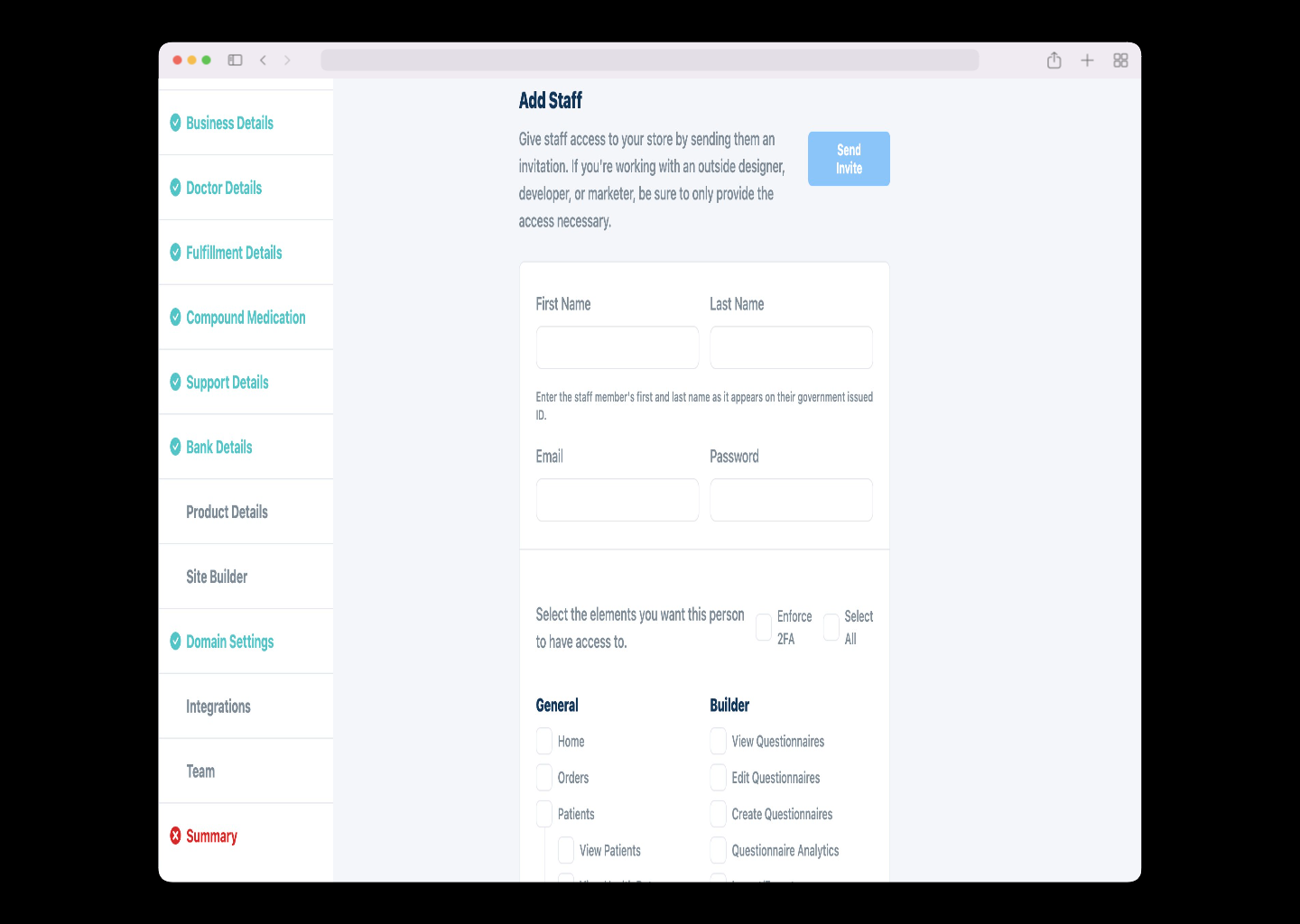Inviting your team members
You can invite your team members to join you in growing your business.
You can invite them by email by navigating to settings and clicking on the users & permissions tab.
You can add other administrators, Doctors, Physician Assistants, and Customer service team members. Along with adding the details of the members, you can also assign them permissions as required to each and every member. Later if you want to change the permissions, you can do that too. You can also remove or suspend access of the members from your store whenever needed.
This page shows the list of all the team members that are added to the store. Go to the specific panel for example if you want to add admin click the Add staff button in the Admin panel.
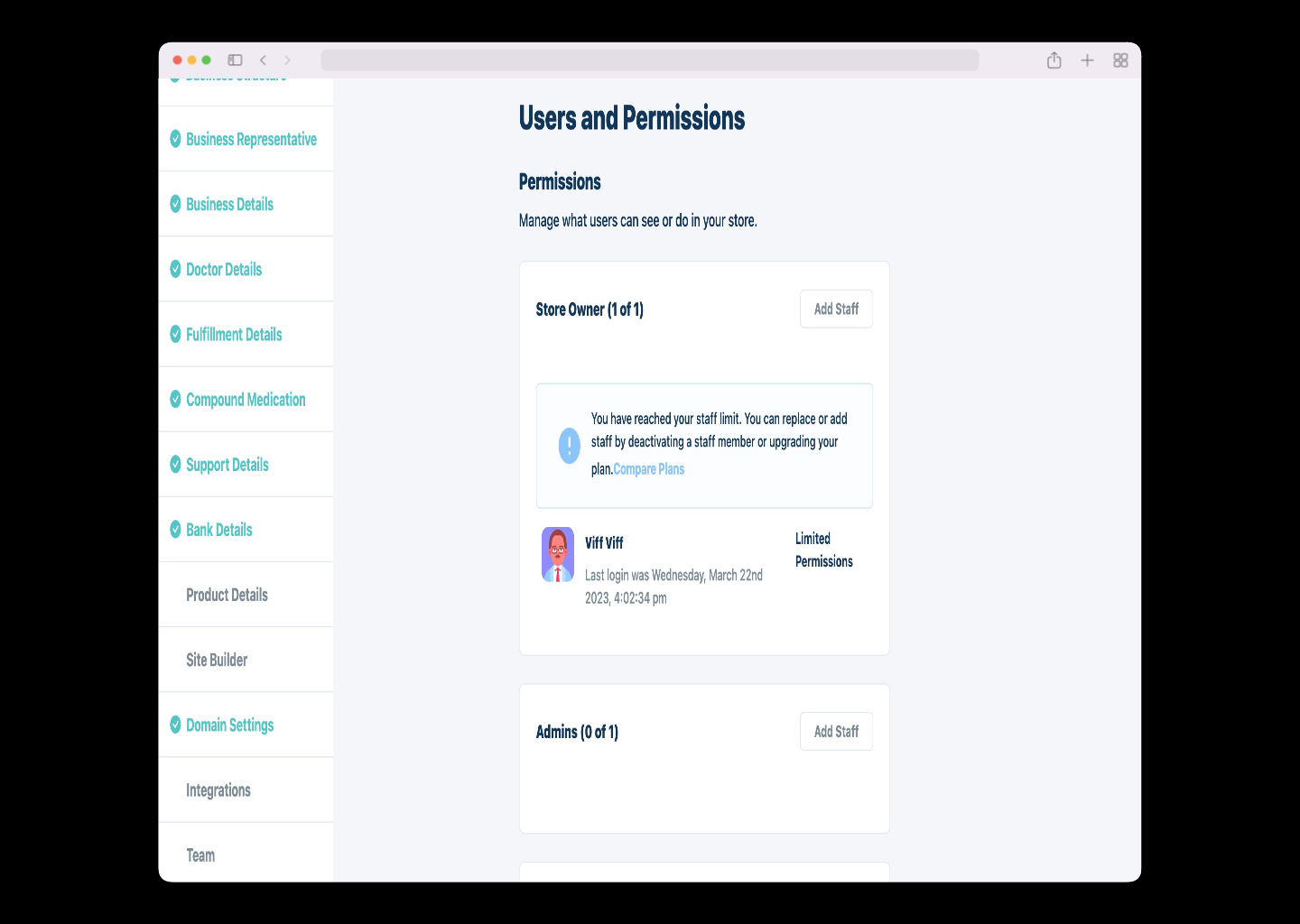
This is the admin panel, here you can add the details of that member and invite your team member through email by clicking Send invite button after filling out the details. Also in the add details section you can add the permissions by checking the checkboxes of the permissions list that has been provided, and hit save.